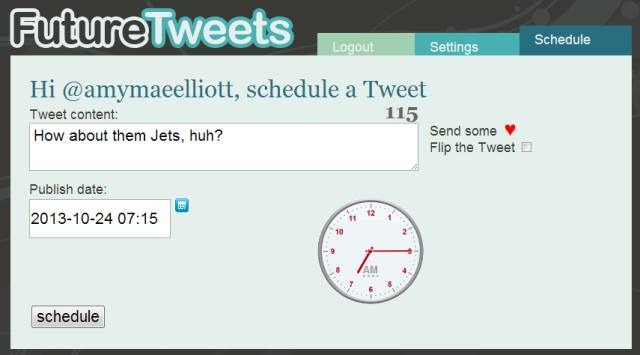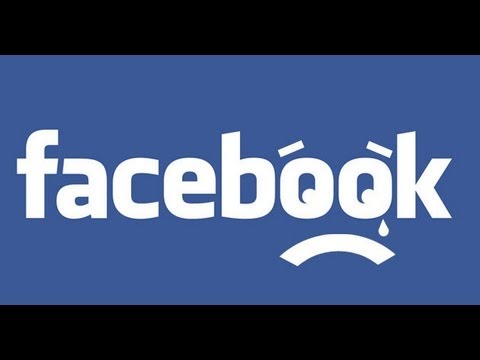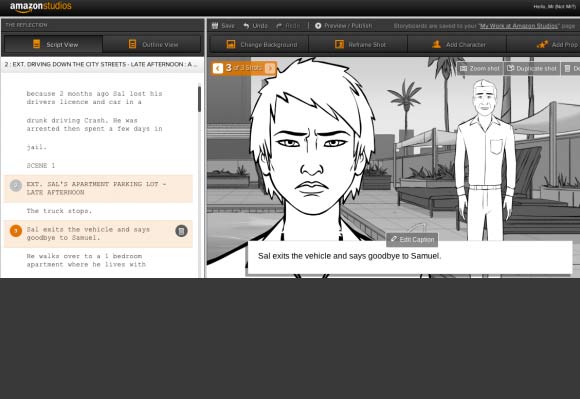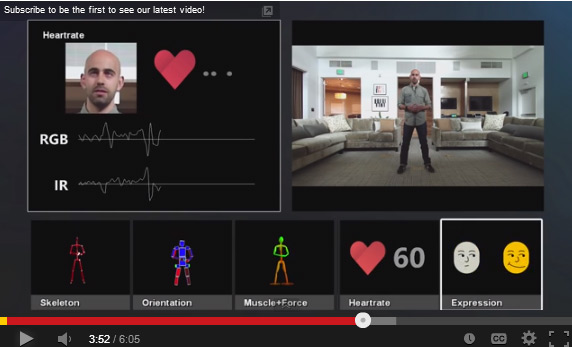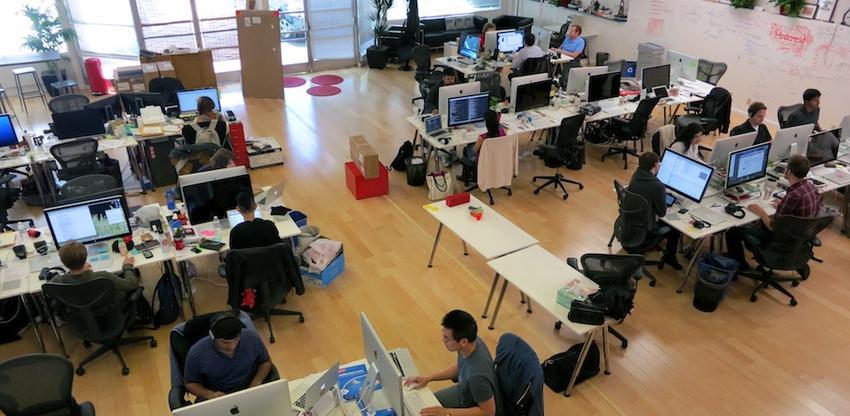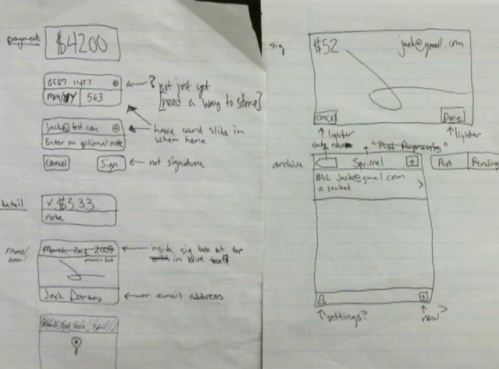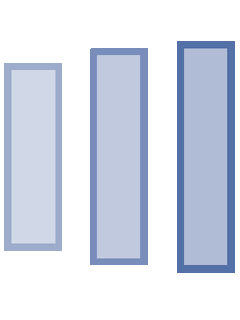Steve’s 50 Must Have iPad Apps and Why
Social Networking
 Facebook (Free): The official Facebook iPad app is just a bit more beautiful, & intuitive than your standard version of Faceook. Maybe its because of the super high resolution retina display on the iPad that shows your Facebook life the way it was supposed to be, crystal clear as opposed to being on your phone or computer screen. Of course you can easily access every aspect of your Facebook life with no functionality issues like browser errors that we’ve seen with other tablets. Wall photos, videos, links, pages, messages…everything functions just as well, if not better on the iPad as they do on the desktop version. Facebook for iPad makes keeping up with friends and family a little easier, and look alot better.
Facebook (Free): The official Facebook iPad app is just a bit more beautiful, & intuitive than your standard version of Faceook. Maybe its because of the super high resolution retina display on the iPad that shows your Facebook life the way it was supposed to be, crystal clear as opposed to being on your phone or computer screen. Of course you can easily access every aspect of your Facebook life with no functionality issues like browser errors that we’ve seen with other tablets. Wall photos, videos, links, pages, messages…everything functions just as well, if not better on the iPad as they do on the desktop version. Facebook for iPad makes keeping up with friends and family a little easier, and look alot better.
 Tweetbot ($2.99): This recently released Twitter application was a hit on the iPhone and now there’s a version of it on the iPad – and it’s fantastic. Using a combination of touch and swipe gestures, you’re able to swiftly navigate your timeline and conversations.
Tweetbot ($2.99): This recently released Twitter application was a hit on the iPhone and now there’s a version of it on the iPad – and it’s fantastic. Using a combination of touch and swipe gestures, you’re able to swiftly navigate your timeline and conversations.
The app looks and sounds like a robot. Manipulating onscreen elements often results in servos whirring and hydraulics “psshhh”-ing, which can make the app feel “heavy” at times, but it adds to Tweetbot’s charm and personality.
Besides the various gestures available, you can mute tweets with specific hashtags for certain lengths of time, send links to services like Instapaper and Readability, and customize the navigation. This is arguably the best Twitter client on the iPad and it’s only $2.99.
 Verbs IM ($0.99): Verbs is your all-in-one IM application for the iPad. I know, you’ve seen these before, but Verbs’s interface is very reminiscent of the stock Messages app in iOS 5, so it feels familiar and user friendly.
Verbs IM ($0.99): Verbs is your all-in-one IM application for the iPad. I know, you’ve seen these before, but Verbs’s interface is very reminiscent of the stock Messages app in iOS 5, so it feels familiar and user friendly.
Log into your Facebook, GTalk, AIM and MobileMe accounts and start chatting with friends. Local notifications are persistent for 10 minutes when the app is running in the background and accounts are logged in for up to seven days.
You can also share photos and view downloaded Office and iWork documents from within Verbs all over a secure, encrypted connection.
 Skype for iPad (Free): We all know and love Skype on the desktop and iPhone. Now it’s on the iPad and brings full screen video calling right into your lap. Simply sign in, view your contacts and with one touch, you can be chatting with them over 3G or Wi-Fi in seconds. Of course, two-way video chat only works on iPad 2, so iPad 1 owners will have to settle for receiving video and sending audio only.
Skype for iPad (Free): We all know and love Skype on the desktop and iPhone. Now it’s on the iPad and brings full screen video calling right into your lap. Simply sign in, view your contacts and with one touch, you can be chatting with them over 3G or Wi-Fi in seconds. Of course, two-way video chat only works on iPad 2, so iPad 1 owners will have to settle for receiving video and sending audio only.
Those who use Skype to make actual phone calls can pay for Skype credits and use the app in the same way as they’d use the desktop version. It’s incredibly easy and tailored specifically for the iPad’s touch interface. Happy Skyping!
 SoundCloud (Free): Sure, we all share photos and videos with each other, but what about sounds?
SoundCloud (Free): Sure, we all share photos and videos with each other, but what about sounds?
SoundCloud records anything you want – your voice, a song, street noise – and allows you to share it with friends on Facebook, Twitter, Tumblr and Foursquare. Follow friends and comment on their sounds, or just listen to what they’re posting on SoundCloud – even in the background. It adds one more layer of texture to an otherwise flat social networking experience.
Entertainment
 Hulu Plus (Free): Hulu Plus subscribers can now watch their favorite shows on the iPad in up to 720p HD resolution. ABC, Fox and NBC have made your favorite shows available for streaming at any time – even shows no longer on the air.
Hulu Plus (Free): Hulu Plus subscribers can now watch their favorite shows on the iPad in up to 720p HD resolution. ABC, Fox and NBC have made your favorite shows available for streaming at any time – even shows no longer on the air.
Search or browse for a particular show, start it on your iPad and Hulu Plus will mark your spot so you can pick up the rest of the episode on your computer or iPhone later on. It’s TV whenever you want it wherever you want it.
 Pandora Radio (Free): The famous DIY Internet radio service seems right at home on the iPad and with all the extra space, you’re able to view song lyrics and artist information all on one screen.
Pandora Radio (Free): The famous DIY Internet radio service seems right at home on the iPad and with all the extra space, you’re able to view song lyrics and artist information all on one screen.
Create stations, add variety to others, thumbs-up and down songs as they play – everything you can do on the website can be done within the app, making for a rich and fun listening experience on the iPad.
 GarageBand ($4.99): Most reactions to GarageBand on the iPad are, “Whoa.” And when people see the price, the reactions change to, “WHOA.”
GarageBand ($4.99): Most reactions to GarageBand on the iPad are, “Whoa.” And when people see the price, the reactions change to, “WHOA.”
For five bucks, you can create a song anywhere with eight tracks, dozens of musical instruments, nine amps, 10 stompbox effects, a mixer, and over 250 professionally pre-recorded loops. Trim and edit your songs on the iPad when you’re done, then export them to iTunes on your computer.
You also get Smart Instruments that let you play chords and songs without having to worry about learning the instrument before hand, as well as dozens of multitouch musical instruments to play around on.
Productivity
 Evernote (Free): Think of Evernote as your ultimate note-taking app on the iPad (and iPhone – it’s universal). Set up your free Evernote account and use the application to store text notes, images and favorite links as individual notes, or keep those notes bundled in Evernote “notebooks”. Tag them for easy searching later on, or use the built-in OCR (optical character recognition) to pick out the text you’re searching for from within an image. Tip: Do you do a lot of business on the road? Store pics of receipts and business cards you collect for reference later on, especially when submitting a reimbursement form from your company.
Evernote (Free): Think of Evernote as your ultimate note-taking app on the iPad (and iPhone – it’s universal). Set up your free Evernote account and use the application to store text notes, images and favorite links as individual notes, or keep those notes bundled in Evernote “notebooks”. Tag them for easy searching later on, or use the built-in OCR (optical character recognition) to pick out the text you’re searching for from within an image. Tip: Do you do a lot of business on the road? Store pics of receipts and business cards you collect for reference later on, especially when submitting a reimbursement form from your company.
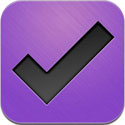 OmniFocus for iPad ($39.99): It’s all about Getting Things Done and no app gets things done like OmniFocus for iPad. Featuring the ability to sync with the desktop OmniFocus, as well as the iPhone version, you’ll always have your up-to-the-minute to-do list with you at all times. You can also add contexts to your tasks, such as the location where they’re supposed to be performed, or the tools that will be required to perform them. Finally, a Forecast mode lets you see the deadlines looming for your most important tasks, letting you make the decision as to what urgent list item needs to be taken care of first. Serious to-do listers pay attention: this is your app.
OmniFocus for iPad ($39.99): It’s all about Getting Things Done and no app gets things done like OmniFocus for iPad. Featuring the ability to sync with the desktop OmniFocus, as well as the iPhone version, you’ll always have your up-to-the-minute to-do list with you at all times. You can also add contexts to your tasks, such as the location where they’re supposed to be performed, or the tools that will be required to perform them. Finally, a Forecast mode lets you see the deadlines looming for your most important tasks, letting you make the decision as to what urgent list item needs to be taken care of first. Serious to-do listers pay attention: this is your app.
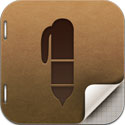 Penultimate ($0.99): Notetaking isn’t limited to just pen and paper anymore. The iPad is capable of storing your typed and handwritten notes with Penultimate from Cocoa Box Design. Notes can be taken on various forms of “paper” (plain, lined, grid) and then can be backed up to Dropbox and Evernote. You can also email single pages or entire notebooks as PDFs to anyone. Feel free to draw, scribble and type using your finger, or one of those fancy-shmancy stylus pens. Care to share your notes? Hook up your iPad to a projector and stream them to an entire classroom or boardroom.
Penultimate ($0.99): Notetaking isn’t limited to just pen and paper anymore. The iPad is capable of storing your typed and handwritten notes with Penultimate from Cocoa Box Design. Notes can be taken on various forms of “paper” (plain, lined, grid) and then can be backed up to Dropbox and Evernote. You can also email single pages or entire notebooks as PDFs to anyone. Feel free to draw, scribble and type using your finger, or one of those fancy-shmancy stylus pens. Care to share your notes? Hook up your iPad to a projector and stream them to an entire classroom or boardroom.
 TextExpander ($4.99): When you compose an email, or draft a document, you always have those certain words and phrases you type over and over again. Instead of driving yourself mad by repeating yourself each time, turn to TextExpander to do it for you. TextExpander stores “snippets” of text that automagically insert themselves where your cursor is after you type a preset trigger. For example, you can save your email address as a snippet, so when you type “myemail” in a document, your email address is popped in without any extra effort on your part. Many iOS apps come with built-in TextExpander support and the iOS version syncs with the desktop version on your Mac, so all your snippets are with you wherever you go.
TextExpander ($4.99): When you compose an email, or draft a document, you always have those certain words and phrases you type over and over again. Instead of driving yourself mad by repeating yourself each time, turn to TextExpander to do it for you. TextExpander stores “snippets” of text that automagically insert themselves where your cursor is after you type a preset trigger. For example, you can save your email address as a snippet, so when you type “myemail” in a document, your email address is popped in without any extra effort on your part. Many iOS apps come with built-in TextExpander support and the iOS version syncs with the desktop version on your Mac, so all your snippets are with you wherever you go.
 OmniOutliner ($19.99): Planning a big project? Want a clear outline of what needs to get done? OmniOutliner creates stunning OPML outlines with images, text and links that can be imported into other apps (like some mind mapping apps) to make the most of them. Expand and collapse groups to focus on one outline segment at a time, apply a custom outline theme, and show/hide columns in case things get a bit cluttered. Combined with OmniFocus for iPad, this one-two punch from the Omni Group should help you tackle any project thrown your way.
OmniOutliner ($19.99): Planning a big project? Want a clear outline of what needs to get done? OmniOutliner creates stunning OPML outlines with images, text and links that can be imported into other apps (like some mind mapping apps) to make the most of them. Expand and collapse groups to focus on one outline segment at a time, apply a custom outline theme, and show/hide columns in case things get a bit cluttered. Combined with OmniFocus for iPad, this one-two punch from the Omni Group should help you tackle any project thrown your way.
Finance
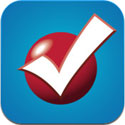 TurboTax (Free): Do your taxes from your iPad. Do I have to say anything else? OK, fine. Import your data from last year, then let the app guide you step-by-step through the process of filling out and submitting this year’s tax return, deductions and all. Everything is saved securely on your iPad and sent to the IRS when you’re ready. You’ll have to pay to file on both the federal and the state returns, but you’ll also save a ton of time and money by not going through an accountant. If your taxes are fairly simple, the TurboTax 2011 app might be a great way to file this year.
TurboTax (Free): Do your taxes from your iPad. Do I have to say anything else? OK, fine. Import your data from last year, then let the app guide you step-by-step through the process of filling out and submitting this year’s tax return, deductions and all. Everything is saved securely on your iPad and sent to the IRS when you’re ready. You’ll have to pay to file on both the federal and the state returns, but you’ll also save a ton of time and money by not going through an accountant. If your taxes are fairly simple, the TurboTax 2011 app might be a great way to file this year.
 Mint.com Personal Finance (Free): Mint is a free app from Intuit (the Quicken people) that tracks the data for every account you could possibly have. Mortgages, credit cards, checking accounts, car loans – you name it, Mint watches it, then shows you how much you’re spending in specific areas of commerce. It can even help you set a budget. For example, Mint may think you should be spending $130 a month on groceries, but if it sees that you’re spending $200 a month, it’ll let you know how far over budget you are. Mint is a beautiful, robust application that can really help you see where your money is going every day. It’s free, secure and an iPad must-have.
Mint.com Personal Finance (Free): Mint is a free app from Intuit (the Quicken people) that tracks the data for every account you could possibly have. Mortgages, credit cards, checking accounts, car loans – you name it, Mint watches it, then shows you how much you’re spending in specific areas of commerce. It can even help you set a budget. For example, Mint may think you should be spending $130 a month on groceries, but if it sees that you’re spending $200 a month, it’ll let you know how far over budget you are. Mint is a beautiful, robust application that can really help you see where your money is going every day. It’s free, secure and an iPad must-have.
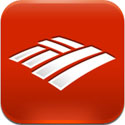 Bank of America for iPad (Free)/Chase Mobile (Free): I’m lumping these two apps under the generic umbrella of “banking apps”. They all let you access your account information, pay bills, transfer money and see your daily transactions right on your iPad. Sessions are accessed over secure networks at all times and each app offers push notifications, so you always know what’s going on with your money. In the case of the Chase app, you can perform a person-to-person QuickPay, which lets you deposit money into anyone’s account (even at non-Chase banks) using their phone number or email address. How awesome is that?
Bank of America for iPad (Free)/Chase Mobile (Free): I’m lumping these two apps under the generic umbrella of “banking apps”. They all let you access your account information, pay bills, transfer money and see your daily transactions right on your iPad. Sessions are accessed over secure networks at all times and each app offers push notifications, so you always know what’s going on with your money. In the case of the Chase app, you can perform a person-to-person QuickPay, which lets you deposit money into anyone’s account (even at non-Chase banks) using their phone number or email address. How awesome is that?
 Bills for iPad ($0.99): If you’re looking for something a little more light-weight compared to Mint, you might want to take a gander at Bills for iPad. With Bills’s unique office-style interface, you can track your upcoming bills, see when they’re due, how much you want to spend and export the data to HTML or CSV (Excel). The app syncs with its iPhone counterpart, so your financial info always stays up-to-date on all your devices, and a PIN code can be enabled when the app first starts to keep out unauthorized eyes.
Bills for iPad ($0.99): If you’re looking for something a little more light-weight compared to Mint, you might want to take a gander at Bills for iPad. With Bills’s unique office-style interface, you can track your upcoming bills, see when they’re due, how much you want to spend and export the data to HTML or CSV (Excel). The app syncs with its iPhone counterpart, so your financial info always stays up-to-date on all your devices, and a PIN code can be enabled when the app first starts to keep out unauthorized eyes.
 CNBC Real-Time for iPad (Free): Some people are just finance junkies. Bonds, stocks, futures – they need to know everything happening on Wall Street at all times. The CNBC Real-Time app lets you track your stocks with a customized ticker and interactive charts as they fluctuate throughout the day. You can also watch CNBC videos and up-to-the-minute breaking news within the app, so you never miss a moment. If you’re serious about tracking the world’s money, there’s no reason not to download CNBC’s app to your iPad.
CNBC Real-Time for iPad (Free): Some people are just finance junkies. Bonds, stocks, futures – they need to know everything happening on Wall Street at all times. The CNBC Real-Time app lets you track your stocks with a customized ticker and interactive charts as they fluctuate throughout the day. You can also watch CNBC videos and up-to-the-minute breaking news within the app, so you never miss a moment. If you’re serious about tracking the world’s money, there’s no reason not to download CNBC’s app to your iPad.
Health/Shopping/Lifestyle
 Epicurious Recipes & Shopping List (Free): Epicurious shouldn’t be a free app – it’s worth so much more. Flip through over 30,000 recipies, save your favorite ones and email the ingredient lists to your inbox so you never forget that can of beans or bag of flour again. Once you’ve collected all the necessary ingredients, activate the cooking-friendly view and follow along as you cook your meal. You can also share your favorite recipes over Facebook and Twitter with all your friends.
Epicurious Recipes & Shopping List (Free): Epicurious shouldn’t be a free app – it’s worth so much more. Flip through over 30,000 recipies, save your favorite ones and email the ingredient lists to your inbox so you never forget that can of beans or bag of flour again. Once you’ve collected all the necessary ingredients, activate the cooking-friendly view and follow along as you cook your meal. You can also share your favorite recipes over Facebook and Twitter with all your friends.
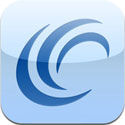 Weight Watchers Mobile (Free): Watching your eating habits is hard work, but it doesn’t have to be. Track your dieting progress using the free Weight Watchers Mobile app for iPad. Get healthy recipes, read success stories and tips from Weight Watchers subscribers, and find meetings in your neighborhood. WW subscribers, however, get the added ability to track their PointsPlus values, add foods and recipesto their favorites, create shopping lists and use a variety of other tools to help them stay on track.
Weight Watchers Mobile (Free): Watching your eating habits is hard work, but it doesn’t have to be. Track your dieting progress using the free Weight Watchers Mobile app for iPad. Get healthy recipes, read success stories and tips from Weight Watchers subscribers, and find meetings in your neighborhood. WW subscribers, however, get the added ability to track their PointsPlus values, add foods and recipesto their favorites, create shopping lists and use a variety of other tools to help them stay on track.
 Amazon Mobile (Free): Enjoy a tablet-optimized shopping experience with Amazon’s mobile app for iPad. You have full access to the entire range of Amazon product categories, including the Kindle Store, MP3 Downloads and Amazon Instant Video. View the daily deals or your recommendations, then tap the items you want to buy, add them to your cart and check out – just like on the website. They don’t make shopping any easier than this. Not yet anyway.
Amazon Mobile (Free): Enjoy a tablet-optimized shopping experience with Amazon’s mobile app for iPad. You have full access to the entire range of Amazon product categories, including the Kindle Store, MP3 Downloads and Amazon Instant Video. View the daily deals or your recommendations, then tap the items you want to buy, add them to your cart and check out – just like on the website. They don’t make shopping any easier than this. Not yet anyway.
 eBay for iPad (Free): Shopping with the eBay for iPad app may actually be more fun that using the actual website. The interface has been completely revamped for tablet use, so browsing and bidding is as easy as tapping on the necessary button. Track your current auctions, watch items you’re not ready to bid on yet, and browse the various sellers and stores on the site all from the comfort of your couch. Just don’t be surprised if you find that all of this convenience leads to more spending.
eBay for iPad (Free): Shopping with the eBay for iPad app may actually be more fun that using the actual website. The interface has been completely revamped for tablet use, so browsing and bidding is as easy as tapping on the necessary button. Track your current auctions, watch items you’re not ready to bid on yet, and browse the various sellers and stores on the site all from the comfort of your couch. Just don’t be surprised if you find that all of this convenience leads to more spending.
 LivingSocial (Free): Forget Groupon. LivingSocial brings daily deals to your iPad (and iPhone) with a beautiful interface and push notifications. Purchase deals right from the iPad and use Location Services to see if you’ve bought a deal nearby before. Once you’ve made your purchase, simply show the deal to the merchant to redeem it – no printing required.
LivingSocial (Free): Forget Groupon. LivingSocial brings daily deals to your iPad (and iPhone) with a beautiful interface and push notifications. Purchase deals right from the iPad and use Location Services to see if you’ve bought a deal nearby before. Once you’ve made your purchase, simply show the deal to the merchant to redeem it – no printing required.
Notes/Writing
 Writing Kit ($4.99): Writing Kit is a Markdown-specific text editor for Web writers. It features customized keyboard buttons for adding headers, bolding text, adding links and other assorted elements normally achieved by manually typing in specific symbols. Other great features include a built-in browser (so you never have to bounce out of the app to do research on the Web), Dropbox support, various export formats for HTML and Markdown and native TextExpander support for all your snippets.
Writing Kit ($4.99): Writing Kit is a Markdown-specific text editor for Web writers. It features customized keyboard buttons for adding headers, bolding text, adding links and other assorted elements normally achieved by manually typing in specific symbols. Other great features include a built-in browser (so you never have to bounce out of the app to do research on the Web), Dropbox support, various export formats for HTML and Markdown and native TextExpander support for all your snippets.
 Elements ($4.99): For those looking for a minimal text editor – something you can use to just “get the words down”, Elements is an elegant solution. Files can be organized into sub folders and stored in Dropbox and the offline support lets you create documents when there’s no Internet connection available, then automatically sync them to the cloud when you’re back online. Other features include a scratchpad for jotting down ideas, word/line/character counts, full text search, TextExpander support and customizable workspaces.
Elements ($4.99): For those looking for a minimal text editor – something you can use to just “get the words down”, Elements is an elegant solution. Files can be organized into sub folders and stored in Dropbox and the offline support lets you create documents when there’s no Internet connection available, then automatically sync them to the cloud when you’re back online. Other features include a scratchpad for jotting down ideas, word/line/character counts, full text search, TextExpander support and customizable workspaces.
 iA Writer ($4.99): Think of iA Writer as a tool for helping you focus on the act of writing and not necessarily the words you’re typing. The built-in “Focus Mode” shows only the last three lines of text. There are no copy and paste, no scrolling and no other distractions to take you away from your work. IA Writer also shows you an approximate time of how long it will take to read your text, in addition to the usual character and word counts. The app isn’t for everyone, but those who use it tend to love it when they absolutely cannot be distracted from their writing.
iA Writer ($4.99): Think of iA Writer as a tool for helping you focus on the act of writing and not necessarily the words you’re typing. The built-in “Focus Mode” shows only the last three lines of text. There are no copy and paste, no scrolling and no other distractions to take you away from your work. IA Writer also shows you an approximate time of how long it will take to read your text, in addition to the usual character and word counts. The app isn’t for everyone, but those who use it tend to love it when they absolutely cannot be distracted from their writing.
 Nebulous Notes ($3.99): This is the ultimate note-taking app for the iPad. You get several custom themes, over 25 built-in macros (and the ability to create your own), as well as a true fullscreen mode, which removes all the chrome and navigation from the app. Open any text file from any Dropbox folder, preview your notes in HTML and/or Markdown, then print wirelessly using Apple’s AirPrint. Nebulous Notes even offers VoiceOver hints for the visually impaired. You won’t want to take notes on anything else.
Nebulous Notes ($3.99): This is the ultimate note-taking app for the iPad. You get several custom themes, over 25 built-in macros (and the ability to create your own), as well as a true fullscreen mode, which removes all the chrome and navigation from the app. Open any text file from any Dropbox folder, preview your notes in HTML and/or Markdown, then print wirelessly using Apple’s AirPrint. Nebulous Notes even offers VoiceOver hints for the visually impaired. You won’t want to take notes on anything else.
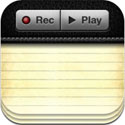 Audiotorium Secure Notes ($5.99): Audiotorium is a different kind of note-taking app. Instead of jotting down ideas on the go, Audiotorium is better suited for meetings and lecture halls thanks to its built-in audio recorder. You can share notes via Wi-Fi, email or Dropbox, bookmark audio at specific sections of your notes and navigate recordings with a scrollable timeline. Students – pay attention: this app could come in very handy at exam time.
Audiotorium Secure Notes ($5.99): Audiotorium is a different kind of note-taking app. Instead of jotting down ideas on the go, Audiotorium is better suited for meetings and lecture halls thanks to its built-in audio recorder. You can share notes via Wi-Fi, email or Dropbox, bookmark audio at specific sections of your notes and navigate recordings with a scrollable timeline. Students – pay attention: this app could come in very handy at exam time.
News/Reading
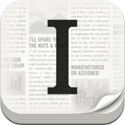 Instapaper ($4.99): It happens – you come across a few articles online that you want to read, but you don’t have the time. What do you do? You email yourself a link, or you bookmark it for later and forget to come back. Try Instapaper instead. Simply install a bookmarklet in your browser, then click it when you come across an article you’d like to read later. Instapaper strips out the ads and other fluff, leaving you with just the text and any necessary pictures. The app syncs these articles down to your iPad, creating a curated magazine of your bookmarks that’s available anywhere – even without an Internet connection.
Instapaper ($4.99): It happens – you come across a few articles online that you want to read, but you don’t have the time. What do you do? You email yourself a link, or you bookmark it for later and forget to come back. Try Instapaper instead. Simply install a bookmarklet in your browser, then click it when you come across an article you’d like to read later. Instapaper strips out the ads and other fluff, leaving you with just the text and any necessary pictures. The app syncs these articles down to your iPad, creating a curated magazine of your bookmarks that’s available anywhere – even without an Internet connection.
 Zite Personalized Magazine (Free): Why should you have to trudge through content you’re not interested in? Zite is an iPad magazine app that pulls in articles from across the Web. “Thumbs up” the ones you like, “thumbs down” the ones you don’t. Zite learns your tastes and alters its results based on your choices, eventually giving you everything it thinks you’d like to read and nothing you don’t. They call it a “smart magazine” and based on many of the reviews in the App Store, that seems like an apt description.
Zite Personalized Magazine (Free): Why should you have to trudge through content you’re not interested in? Zite is an iPad magazine app that pulls in articles from across the Web. “Thumbs up” the ones you like, “thumbs down” the ones you don’t. Zite learns your tastes and alters its results based on your choices, eventually giving you everything it thinks you’d like to read and nothing you don’t. They call it a “smart magazine” and based on many of the reviews in the App Store, that seems like an apt description.
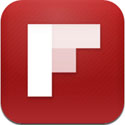 Flipboard (Free): When people show off iPad apps, Flipboard always comes up in the conversation. Enter your credentials for Twitter, Facebook and Google Reader, maybe a few blogs you like to read, then let Flipboard show you everything in a beautiful magazine-like layout. View Facebook photos at fullscreen size, open links people post on Twitter right within the app and see what people are saying about a current post on your favorite blog – then comment on it yourself. It’s social media done right without all the cruft you find on the actual sites.
Flipboard (Free): When people show off iPad apps, Flipboard always comes up in the conversation. Enter your credentials for Twitter, Facebook and Google Reader, maybe a few blogs you like to read, then let Flipboard show you everything in a beautiful magazine-like layout. View Facebook photos at fullscreen size, open links people post on Twitter right within the app and see what people are saying about a current post on your favorite blog – then comment on it yourself. It’s social media done right without all the cruft you find on the actual sites.
 Pulse News for iPad (Free): If Flipboard turns your favorite websites into a magazine, Pulse turns them into a mosaic. Load up all the blogs and websites you visit daily into Pulse, then read articles in a clean, user-friendly view. The app is horizontally-oriented, meaning you tend to scroll from left-to-right, rather than up and down like with other news applications. Anything you’d like to read later can be synced to a variety of other services, like Instapaper and Evernote, or you can share articles over Facebook and Twitter.
Pulse News for iPad (Free): If Flipboard turns your favorite websites into a magazine, Pulse turns them into a mosaic. Load up all the blogs and websites you visit daily into Pulse, then read articles in a clean, user-friendly view. The app is horizontally-oriented, meaning you tend to scroll from left-to-right, rather than up and down like with other news applications. Anything you’d like to read later can be synced to a variety of other services, like Instapaper and Evernote, or you can share articles over Facebook and Twitter.
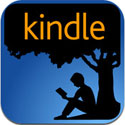 Kindle (Free)/Nook (Free): The Kindle and Nook apps are being tied together because they fall under a single app category – e-book readers. Both apps push you out to their respective websites to download books, or you can sync books across multiple devices if you happen to have a Kindle or Nook e-book reader. Highlight passages, make notes, look up words and bookmark pages in any of the thousands of titles in each app’s store, or simply read until the battery dies. The iPad is a great e-reader, so make the most of it with the Kindle and Nook apps.
Kindle (Free)/Nook (Free): The Kindle and Nook apps are being tied together because they fall under a single app category – e-book readers. Both apps push you out to their respective websites to download books, or you can sync books across multiple devices if you happen to have a Kindle or Nook e-book reader. Highlight passages, make notes, look up words and bookmark pages in any of the thousands of titles in each app’s store, or simply read until the battery dies. The iPad is a great e-reader, so make the most of it with the Kindle and Nook apps.
Art/Photography
 ArtRage ($6.99): ArtRage isn’t about settings or learning a difficult interface – it’s about drawing and painting right from the start.
ArtRage ($6.99): ArtRage isn’t about settings or learning a difficult interface – it’s about drawing and painting right from the start.
Access a variety of brushes, pens and pencils with different thicknesses to bring depth and texture to your work. Make each element its own layer, so as not to disturb the piece as a whole in case of a mistaken stroke, or turn some layers transparent to look at the other layers underneath them.
One of the coolest features is recording your paintings, so you can playback their creation later on – like a timelapse of your creative process.
 Sketchbook Pro for iPad ($4.99): For a more professional art application, Sketchbook Pro is the way to go. With a high resolution canvas option, over 100 installable brushes, a professional-grade paint engine and a customizable UI, Sketchbook Pro offers the kind of prosumer functionality you’d find in high-level desktop applications.
Sketchbook Pro for iPad ($4.99): For a more professional art application, Sketchbook Pro is the way to go. With a high resolution canvas option, over 100 installable brushes, a professional-grade paint engine and a customizable UI, Sketchbook Pro offers the kind of prosumer functionality you’d find in high-level desktop applications.
The app also adjusts its functionality for optimal use on either iPad 1 or iPad 2. You get fewer layers and fewer levels of undo/redo on iPad 1, but in exchange, you get better overall performance. When your work is completed, export it to Photoshop’s standard PSD format for use with more intense desktop photo applications.
 Avid Studio ($4.99): Take all your media (photos, audio and video) and splice it together with Avid’s new touchscreen video editor, Avid Studio.
Avid Studio ($4.99): Take all your media (photos, audio and video) and splice it together with Avid’s new touchscreen video editor, Avid Studio.
Make precise edits and cuts, create multi-layer 3D animations and transitions, and generate other professional effects with nothing but your fingers. Finished films can then be shared through YouTube, Facebook and email.
People thought iMovie was as good as it got for video editing on the iPad, but Avid Studio blows it out of the water – and at exactly the same price as iMovie, downloading this shouldn’t require any further thought.
 Photogene for iPad ($2.99): Sometimes you just want to quickly crop and reduce the red eye in your photos. Other times, you may want to make a photo look vintage, or add funny captions to some family pics. Photogene lets you do all of that.
Photogene for iPad ($2.99): Sometimes you just want to quickly crop and reduce the red eye in your photos. Other times, you may want to make a photo look vintage, or add funny captions to some family pics. Photogene lets you do all of that.
Add frames, color filters and other effects to your photos in nearly real-time right on your iPad. Photogene also supports the RAW file format, so you can import photos right from your fancy-shmancy camera without having to go to your computer first. View EXIF metadata and geolocation information, or just go crazy and make a collage of all your photos. Photogene is hailed as one of the best photo editing apps on the iPad and for good reason.
 Paint FX ($1.99): Paint FX is all about having fun with your photos through the use of various filters and settings. Turn your photo into a sketch, cartoonize it, colorsplash certain areas – the choice is up to you. Every effect is completely customizeable and can be applied photo-wide or to specific spots on the photograph. When you’re done creating your masterpiece, post it on Facebook or share it with the Paint FX community and see what other app users have done to their photos.
Paint FX ($1.99): Paint FX is all about having fun with your photos through the use of various filters and settings. Turn your photo into a sketch, cartoonize it, colorsplash certain areas – the choice is up to you. Every effect is completely customizeable and can be applied photo-wide or to specific spots on the photograph. When you’re done creating your masterpiece, post it on Facebook or share it with the Paint FX community and see what other app users have done to their photos.
Utilities
 Weather+ ($1.99): Weather+ is a stunning dashboard weather application for the iPad that offers as much, or as little information as you need to track the weather in your area.
Weather+ ($1.99): Weather+ is a stunning dashboard weather application for the iPad that offers as much, or as little information as you need to track the weather in your area.
Temperature, wind direction and speed, humidity, five day forecasts, precipitation, pressure and visibility make up the multiple widgets found on the home screen. You can also switch between Fahrenheit/Miles and Celsius/Kilometers (you know, if you’re a metric kinda person) and change the widget layout, so you don’t have to see the information you don’t want.
Weather+ pops up on a lot of “top” lists for weather applications and once you download it, you’ll see why.
Feedly (Free) As Google Reader is about to go bye bye, over 3 million people have switched over to Feedly as their preferred RSS Reader of choice.
Feedly efforlessly pops into Google Reader thanks to a custom API built byt the Google/Feedly integration team for easy plug and view.With an elegant design and various layout options,Feedly’s layout is easy to grasp and enjoy. Alot of people were worriedupon the news of Google Reader biting the dust, but Feedly has stepped up to definitely save the day.
 Dropbox (Free): It’s Dropbox, that ubiquitous always-available online storage service in app form. View your documents and photos from within the app, mark them as favorites to cache them locally and share them with friends. You can also send files from other apps to Dropbox, such as email attachments.
Dropbox (Free): It’s Dropbox, that ubiquitous always-available online storage service in app form. View your documents and photos from within the app, mark them as favorites to cache them locally and share them with friends. You can also send files from other apps to Dropbox, such as email attachments.
You get 2GB for free from Dropbox, but if you quickly use that up, you can pay for more storage, like 50GB and 100GB – and only the files you choose are ever stored locally on the iPad.
 Agenda Calendar ($0.99): Agenda is a simple, clean, Helvetica-styled calendar app for iOS. It accesses your local and iCloud calendars and shows you the important information at a glance. For more detailed data, take advantage of the many swipe gestures available to switch between views.
Agenda Calendar ($0.99): Agenda is a simple, clean, Helvetica-styled calendar app for iOS. It accesses your local and iCloud calendars and shows you the important information at a glance. For more detailed data, take advantage of the many swipe gestures available to switch between views.
There’s no faux-leather, nor any torn sheets of paper. This isn’t supposed to look like a real object, it’s supposed to look like a beautiful application…and it does. Send emails or SMS messages from the event view, keep track of tasks with the “Goal View”, set custom alerts and reminders, and view your entire week at once only on the iPad (the iPhone version doesn’t do that).
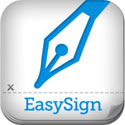 EasySign (Free): EasySign Mobile makes the annoying task of signing and faxing documents a thing of the past. Input your signature on the iPad using your finger (or a stylus), adjust the size to fit the space on the document, “sign” it and email it wherever it needs to go.
EasySign (Free): EasySign Mobile makes the annoying task of signing and faxing documents a thing of the past. Input your signature on the iPad using your finger (or a stylus), adjust the size to fit the space on the document, “sign” it and email it wherever it needs to go.
You can also type in other form data, like dates and names, so you don’t have to print the blank form, fill it out, scan it back in and digitally sign it – everything can be done through EasySign Mobile.
Note: While the app is free, you will need to pay to have the signed documents processed through the app via in-app purchase.
Games
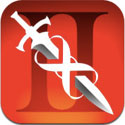 Infinity Blade II ($6.99): When users show off what gaming looks like on the iPad, Infinity Blade II is definitely how they get “holy crap, that’s awesome” reactions from people. The game follows the same main character from the first game, Sirius, through all new worlds with brand new weapons and upgrades. Dual-wield new blades and equip yourself with multiple classes of spells and armor, all across a gorgeous backdrop of medieval and Asian-inspired settings. This is console-level gaming on a mobile device. Buy it. Now. I’ll wait.
Infinity Blade II ($6.99): When users show off what gaming looks like on the iPad, Infinity Blade II is definitely how they get “holy crap, that’s awesome” reactions from people. The game follows the same main character from the first game, Sirius, through all new worlds with brand new weapons and upgrades. Dual-wield new blades and equip yourself with multiple classes of spells and armor, all across a gorgeous backdrop of medieval and Asian-inspired settings. This is console-level gaming on a mobile device. Buy it. Now. I’ll wait.
 Jetpack Joyride ($2.99): Join Barry Steakfries as he soars down one continuous stretch of a secret laboratory, collecting coins, high-fiving scientists and avoiding the many laser barriers and missiles that keeping him from reaching the end. As you progress throughout the game, you’ll collect coins you can spend on vehicle upgrades, new costumes and most importantly – new jetpacks. With all the collectables, Game Center achievements and neverending missions, Jetpack Joyride is definitely one of the most addictive games you’ll find on the iPad.
Jetpack Joyride ($2.99): Join Barry Steakfries as he soars down one continuous stretch of a secret laboratory, collecting coins, high-fiving scientists and avoiding the many laser barriers and missiles that keeping him from reaching the end. As you progress throughout the game, you’ll collect coins you can spend on vehicle upgrades, new costumes and most importantly – new jetpacks. With all the collectables, Game Center achievements and neverending missions, Jetpack Joyride is definitely one of the most addictive games you’ll find on the iPad.
 Back to the Future (Series) ($6.99): Doc and Marty are back in a fantastic cinematic series of titles from Telltale Games. Taking place after the events of Back to the Future III, Marty has to save Doc, who is trapped somewhere in the past. Bob Gale, co-creator and co-writer of the original trilogy, worked in collaboration with the game makers to bring a new story to gamers that fits in with the rest of the BTTF universe. And as a bonus, Christopher Lloyd returns to voice Doc Brown. Great Scott!
Back to the Future (Series) ($6.99): Doc and Marty are back in a fantastic cinematic series of titles from Telltale Games. Taking place after the events of Back to the Future III, Marty has to save Doc, who is trapped somewhere in the past. Bob Gale, co-creator and co-writer of the original trilogy, worked in collaboration with the game makers to bring a new story to gamers that fits in with the rest of the BTTF universe. And as a bonus, Christopher Lloyd returns to voice Doc Brown. Great Scott!
 Kingdom Rush ($2.99): Tower defense games make up a large part of iOS gaming, but few look as good and have been as widely lauded as Kingom Rush on the iPad. Eight upgrades to customize your towers, 30 different enemies, major boss fights and over 50 achievements give you hours and hours of playing time. However, the mechanics are only half the package – the high definition cartoon artwork makes up the other half and really pops on the iPad’s screen. At $2.99, Kingdom Rush is a bargain.
Kingdom Rush ($2.99): Tower defense games make up a large part of iOS gaming, but few look as good and have been as widely lauded as Kingom Rush on the iPad. Eight upgrades to customize your towers, 30 different enemies, major boss fights and over 50 achievements give you hours and hours of playing time. However, the mechanics are only half the package – the high definition cartoon artwork makes up the other half and really pops on the iPad’s screen. At $2.99, Kingdom Rush is a bargain.
 Modern Combat 3: Fallen Nation ($6.99): You have to hand it to Gameloft. This company has managed to turn some great titles based on their console counterparts, as well as triple-A knockoffs of famous console games. MC3 is one of thoes triple-A knockoffs. This first person shooter has amazing graphics that can be streamed over AirPlay to your HDTV at 720p resolution. And while the solo campaign is great, the real benefit comes from the 12-person multiplayer, six game maps and seven different play modes.
Modern Combat 3: Fallen Nation ($6.99): You have to hand it to Gameloft. This company has managed to turn some great titles based on their console counterparts, as well as triple-A knockoffs of famous console games. MC3 is one of thoes triple-A knockoffs. This first person shooter has amazing graphics that can be streamed over AirPlay to your HDTV at 720p resolution. And while the solo campaign is great, the real benefit comes from the 12-person multiplayer, six game maps and seven different play modes.