How To Significantly Increase Your WiFi Speed Using WiFi Explorer
 By Contributing Writer Alex “Fernando” Montenegro: Fernando is a super talented Android developer and technical wizard. Follow all of his helpful How To content here. Alex Fernando
By Contributing Writer Alex “Fernando” Montenegro: Fernando is a super talented Android developer and technical wizard. Follow all of his helpful How To content here. Alex Fernando
The problem with WiFi is that if you live in a crowded community of WiFi networks, that interference can slow your speeds down considerably. To alleviate this, I’m going to show you an easy way to get the most from your network using a nifty little program called WiFi Explorer. With WiFi Explorer, it visually shows you every WiFi band in your area and finds gaps in the bands where your signal can reside and operate at the highest speed.
Getting Started with WiFi Explorer
When you first open the program, let it run for a couple of minutes. It will record and measure the WiFi networks in your area. When it’s ready, you will see over lapping bands of networks. Each of these represents a channel which your WiFi network can reside in. As you can see below there are many WiFi networks that overlap.
In my local area, there aren’t that many networks. However, you can image in a crowded area there can be dozens even hundreds of networks all operating on the same channels. Its like a shouting match, you need to shout the loudest to get the highest signal or everyone gets drowned out.
Ex Below: In my area, there are 8 Wifi signals all operating on channel eleven.
There are 2 factors that control Internet speed, one being on a unique channel, the second is signal strength. With the signal strength viewer, you can see which signal is the strongest, if your network is in the middle or towards the bottom of the list, you can change your place in position to receive a better signal.
Crowded 2.4Ghz channels? Use the 5Ghz spectrum.
WiFi originally started at the 2.4Ghz spectrum, however as WiFi became more popular, a need for a higher frequency was needed. Using WiFi Explorer I can see that there is no one using the 5Ghz, spectrum band. Using my router settings, I can change the frequency to 5Ghz. In general, there are fewer people using the 5Ghz band, as it is newer frequency, and many people using ISP’s have not changed over. As you can see in the 2.4Ghz band there are many users, and crowded channels, it is certainly worth changing to the higher frequency for more speed and options.
The 5Ghz band is completely clear where I live. I am the only one using it.
Conclusion
WiFi Explorer is a great app. It allows you to see how the space around you is being used. With simple changes, such as using the least used channel, or by changing to a higher frequency you will be able to get increased speed and connectivity out of your WiFi connection.













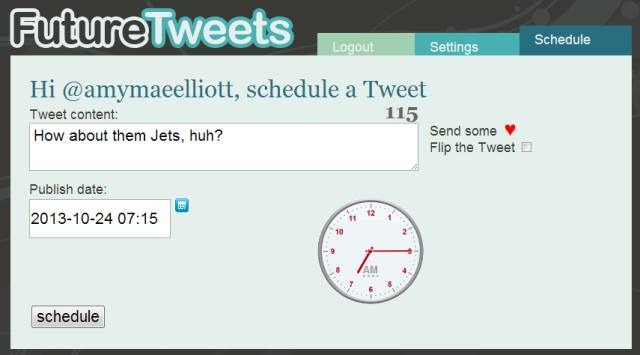
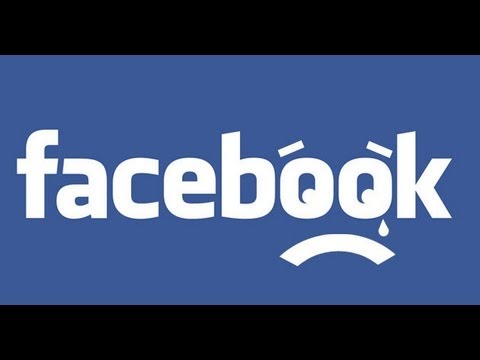













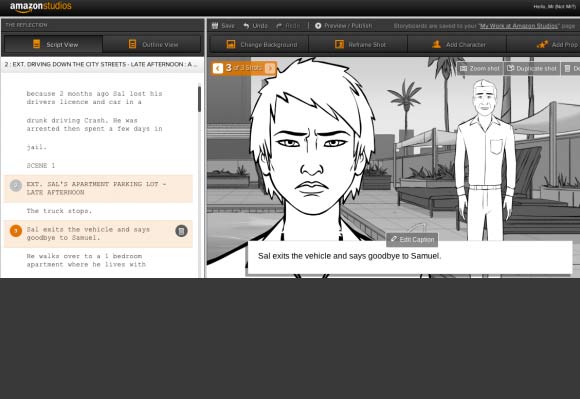
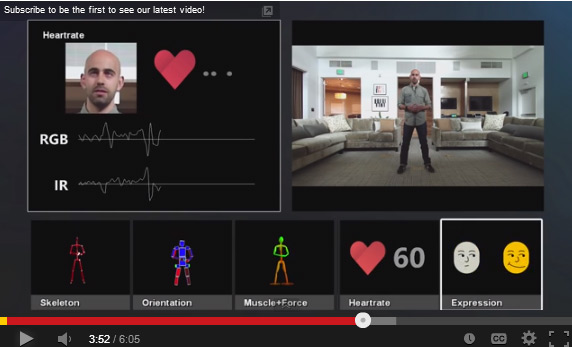



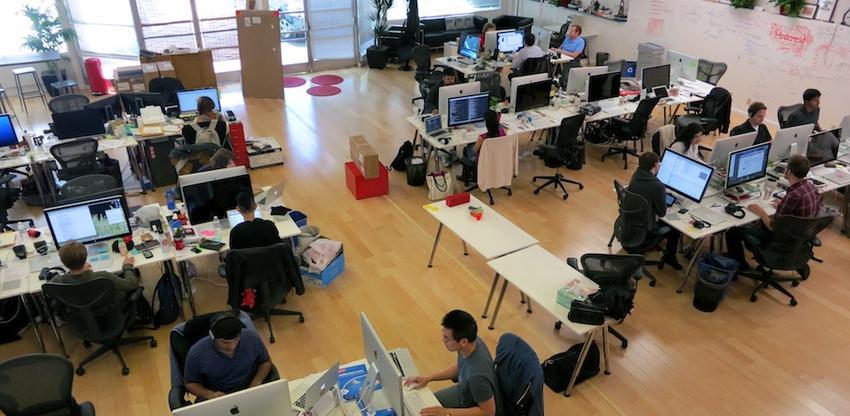

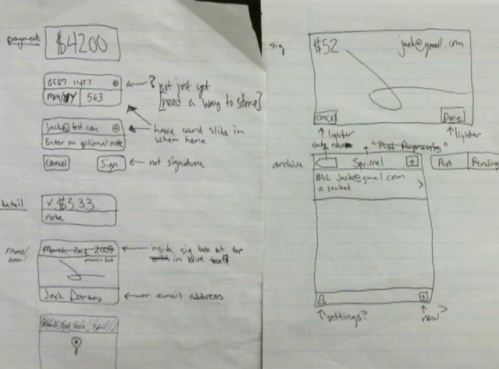









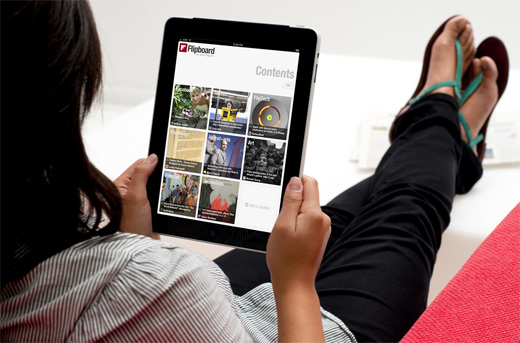
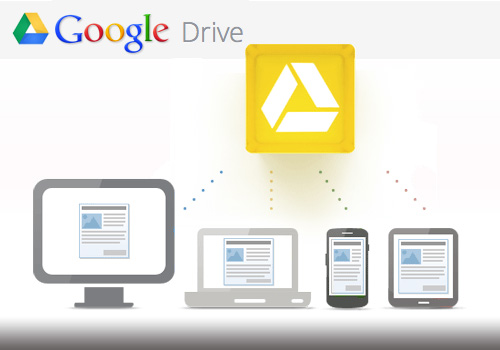
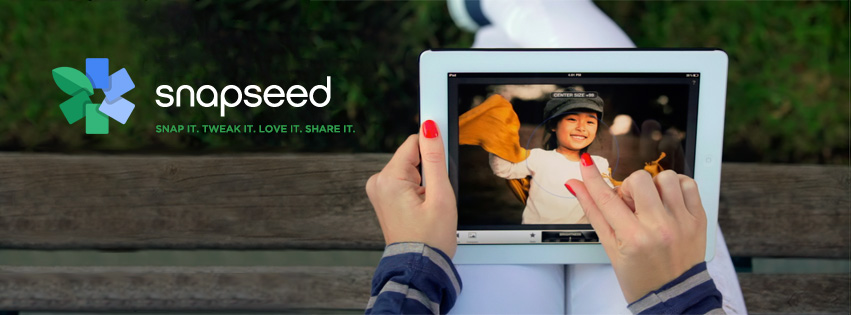
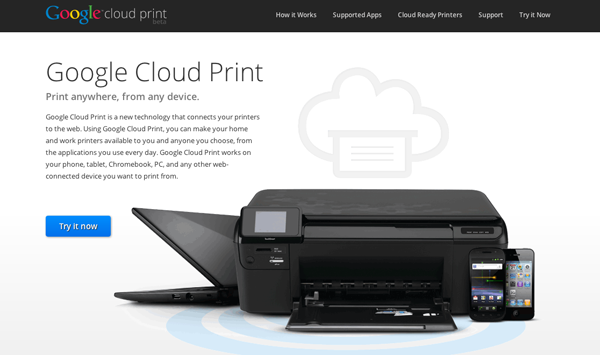





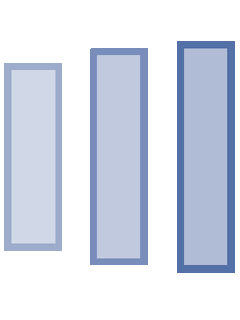

Great Content as always Alex Fernando. Users are talking about how helpful it is.